Once you've found a Style you like, what comes next?
Whether you're captivated by a particular Style or have a distinct vision for a creative project, you can now create impressive images without the need for expert artistic skills or AI prompt engineering expertise. In a few simple steps using our AI Style Prompts, you can create awe-inspiring images that can be used time and time again for any creative endeavour.
Jump to the steps for your preferred AI generator:
Experiment and tweak the prompts as you go along, learning how different keywords impact the generated visuals. Watch in awe as your visual ideas come to life with the help of AI and Freeflo's Style prompts.
How to Use Midjourney with Freeflo Styles
If this is your first foray into using Midjourney to create AI generated images start from Step 1.
💡 For a more detailed account set up, learn how to use Midjourney,
If you are already set up with a Discord + Midjourney account, skip to Step 5.
- Create a Discord Account.
- Sign up for Midjourney.
- Open a chat with the Midjourney Bot.
- Purchase a Midjourney subscription: type /subscribe to the Midjourney Bot.
- Over on Freeflo.ai, type a keyword into the search bar or scroll through the gallery of Style prompts.
- Pick a Style you like. When you’ve found the perfect Style, click on it to open it.
- If the images within the Style are perfect for your project, click the “copy style prompt” button to copy the Midjourney prompt to your clipboard.
- A modal will appear where you can click to Go To Midjourney.
- Navigate to the discord bot and open your chat with the Midjourney bot.
- Type /Imagine and you will see a space to paste the prompt you copied from Freeflo.
Don’t forget that you can make changes to the prompt {subject} to ensure the image you create reflects exactly what you want. - Just like that, you have a unique image to download or continue tweaking to complete your latest project!
Example using Midjourney
Using Midjourney and the Style Prompt from Sleek Flatlay:
{subject} set as a flatlay, in sleek, minimalist, random materials, itemised composition
The image options generated when replacing {subject} with "candle":

How to Use ClipDrop with Freeflo Styles
With Clipdrop, you can generate and edit AI images using Stable Diffusion XL, the latest Stable Diffusion model. Best of all, it's easy to use with no account set up required, so it's a great way to experiment with generative AI and Freeflo style prompts.
- Head over to Freeflo.ai and type a keyword into the search bar or scroll through the gallery of Style prompts.
- Find a Style you like. When you’ve found the perfect Style, click on it to open it.
- If the images within the Style are perfect for your project, click the “copy prompt” button to save the Style prompt to your clipboard.
- A modal will appear where you can click to open Clipdrop.
- Once in Clipdrop paste the prompt you copied from Freeflo. Don’t forget that you can make changes to the prompt {subject} to ensure the image you create reflects exactly what you want.
- Click Generate and just like that, you have a unique image to complete your latest project!
How to Use DALL-E-2 with Freeflo Styles
Using DALL-E-2 through Labs:
If this is your first time using DALL-E-2 to create AI generated images, start at Step 1. If you are already set up and logged in to your OpenAI account, skip to step 5.
- Visit labs.openai.com
- Sign in or create your OpenAI account.
- On the page that opens, you will see a large input window. This is where you will add your Freeflo Style prompt.
- Buy Credits - 115 credits cost $15 USD.
- Over on Freeflo.ai, type a keyword into the search bar or scroll through the gallery of Style prompts.
- Pick a Style you like. When you’ve found the perfect Style, click on it to open it.
- If the images within the Style are perfect for your project, click the “copy style prompt” button to save the prompt.
- A modal will appear where you can click to Go To DALL-E.
- In the input window, paste the prompt you copied from Freeflo. Don’t forget that you can make changes to the prompt {subject} to ensure the image you create reflects exactly what you want.
- Just like that, you have a unique image to download or continue tweaking to complete your latest project!
How to Use Firefly with Freeflo Styles
Using the Adobe Firefly text-to-image tool, you can generate images using a Style prompt. The interface is simple, with only two options: entering a text prompt and clicking the generate button to create art. Firefly is available to Adobe Creative Cloud subscribers, or available via a free trial. If you are logged in to your Creative Cloud account skip to Step 2.
- Visit Adobe Firefly and sign in or create account.
- Head over to Freeflo.ai and type a keyword into the search bar or scroll through the gallery of Style prompts.
- Find a Style you like. When you’ve found the perfect Style, click on it to open it.
- If the images within the Style are perfect for your project, click the “copy prompt” button to save the Style prompt.
- A modal will appear where you can click to open Firefly.
- Once in Firefly paste the prompt you copied from Freeflo. Don’t forget that you can make changes to the prompt {subject} to ensure the image you create reflects exactly what you want.
- Click Generate and just like that, you have a unique image to complete your latest project!
Example using Firefly
Using Firefly and the Style Prompt from Vintage 50s Illustration:
drawing of a {subject} in the style of coles phillips, unique characters, rtx on, colorized, composed, tex avery, dadaist
The image options generated when replacing {subject} with "butterfly":
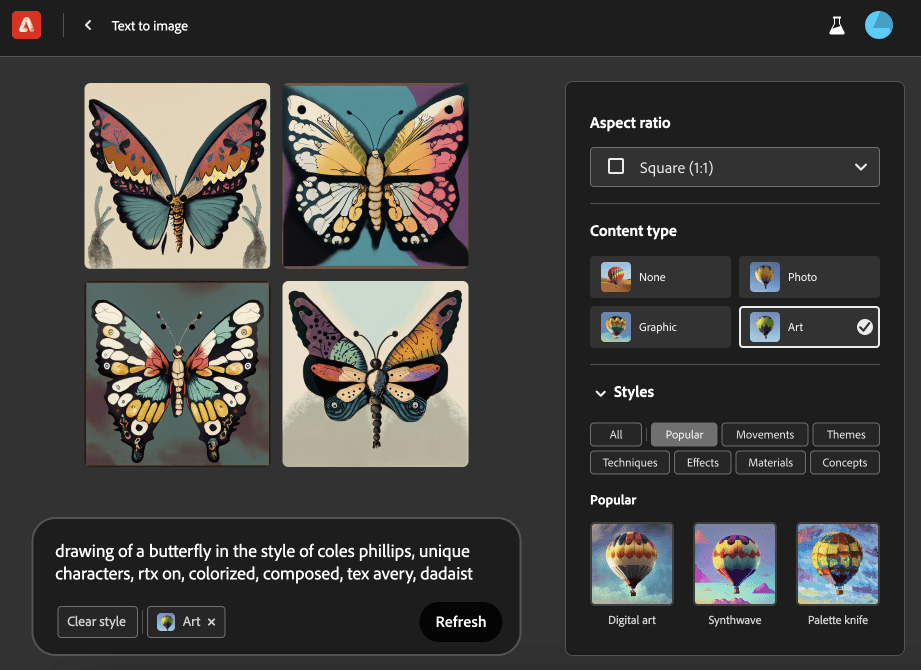
Start your next creative project with AI Style Prompts from Freeflo
Regardless of your experience level, AI in all its forms can be intimidating, but with tools like Freeflo, it can be much easier to master. It can be overwhelming to write prompts for generators like Midjourney, Clipdrop, DALL-E or Adobe Firefly on your own, so Freeflo gives you the tools you need to get started. All the AI Style prompts can be downloaded for free to kickstart your journey with AI and help you with your next creative project! Not sure what AI generator to try first? Check out our guide to the best AI image generators available so you can make the best choice.



